If you are like many Notepad++ users and find the white background too hard on your eyes, you can change it to black (or green or pink or anything else). You can change Notepad++ background and text color in a window called Style Configurator. You can access that via Main Menu / Settings / Style Configurator...
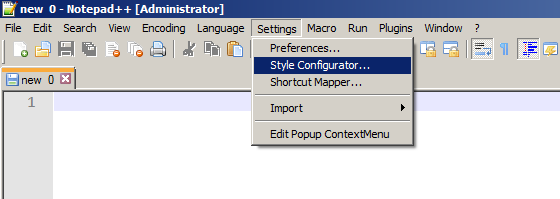
There are many different styles in Notepad++. Besides styles for individual programming languages and file types, there is a group of Global Styles which apply universally. In order to change font for all types of files, make sure you have selected "Global override" in the group "Global Styles". This style is listed as the first and if you haven't used Style Configurator before it will be selected by default when you open it.
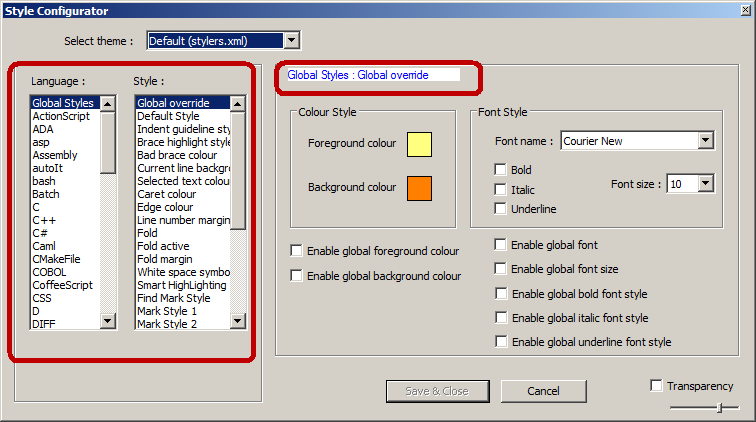
The area where you can change foreground (text) color and background color is located in the middle of the Style Configurator window.
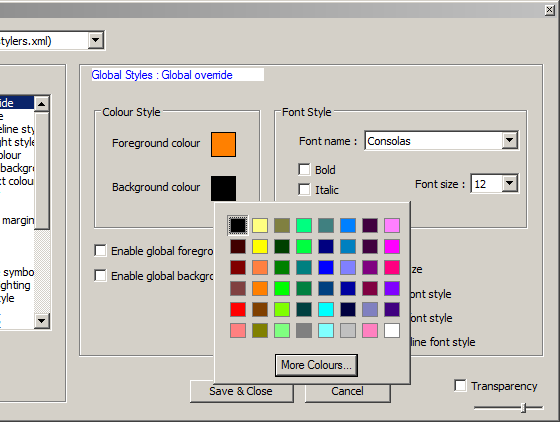
It is important to tick the boxes under the color selection to make it override all language-specific settings. Then click "Save & Close".
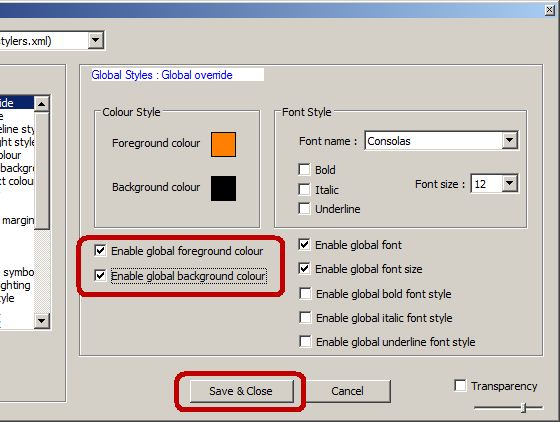
If you use Notepad++ for programming you probably appreciate that it displays different kinds of text (like function names, variable names, strings or comments) in different colors. In such case you will probably prefer to only override the background color, but keep the "Enable global foreground color" unchecked, so that language-specific text color settings still apply. Unfortunately this is a problem for any kind of text that is also black by default.
A better (and easier and quicker) solution is to change the entire theme rather than only override background color. Notepad++ has numerous themes which you can select in a dropdown box in the Style Configurator window. Many of these themes (e.g. "Black board", "Deep Black", "Plastic Code Wrap") have dark background and different colors for different kinds of text for programming languages.
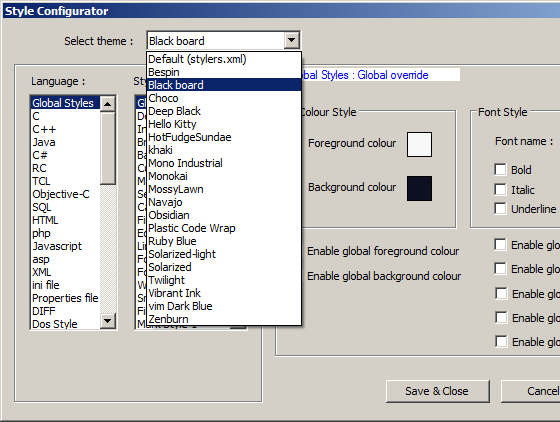
You can of course further customize any of the themes or (if you have too much free time) create your own. The information for individual themes is stored in XML files in the subfolder "themes" in the Notepad++ folder.